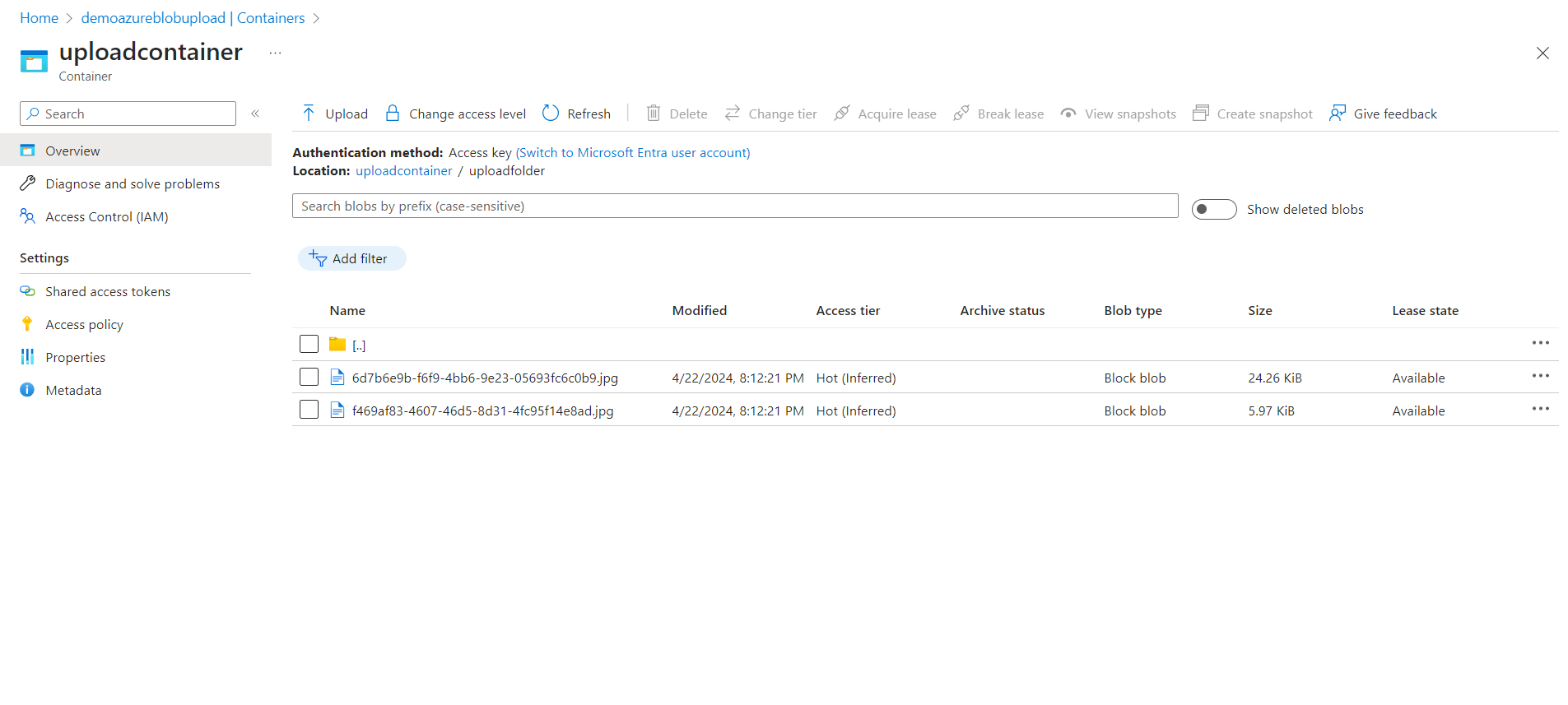Azure Storage is Microsoft's cloud storage solution, offering a range of storage services to store and manage data in the cloud. One of the key services provided by Azure Storage is Azure Blob Storage. Azure Blob Storage is designed to store large amounts of unstructured data, such as text or binary data. It is commonly used for storing files, images, videos, backups, logs, and other types of data.
Storing files in Azure cloud makes it easier to access those files in other parts of your application because they can easily retreived using their URL's.
If you want a traditional windows folder structure to store the blobs, you can acheive it by manipulating the File names of the blobs.
Also the authentication of the application with the Azure storage account is slightly different depending on the fact if the application is run on localhost in development mode or deployed to Azure App Service in Production mode.
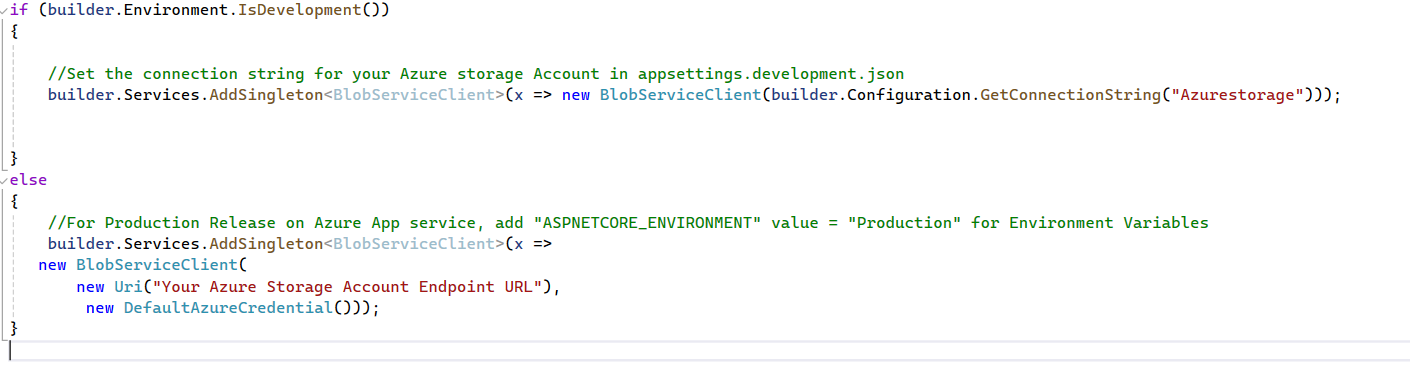
Steps to follow in case of deployment to Azure App service
- Turn on Managed Identity for the App service under "Identity".
- Create Azure Storage Account.
- Add the App service as "Storage Blob Data Contributor" to the Storage Account under IAM Role assignments.
- Select "Enable from all networks" and enable "internet Routing" under networking.
- Enable "Blob Anonymous access" under configuration.
- Change access level on the storage container to "Blob(anonymous read access to blob)"